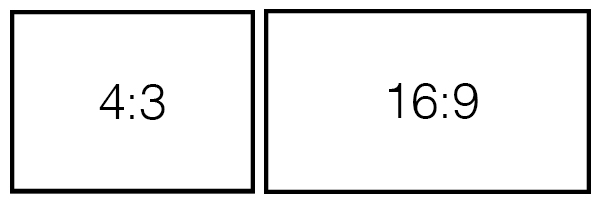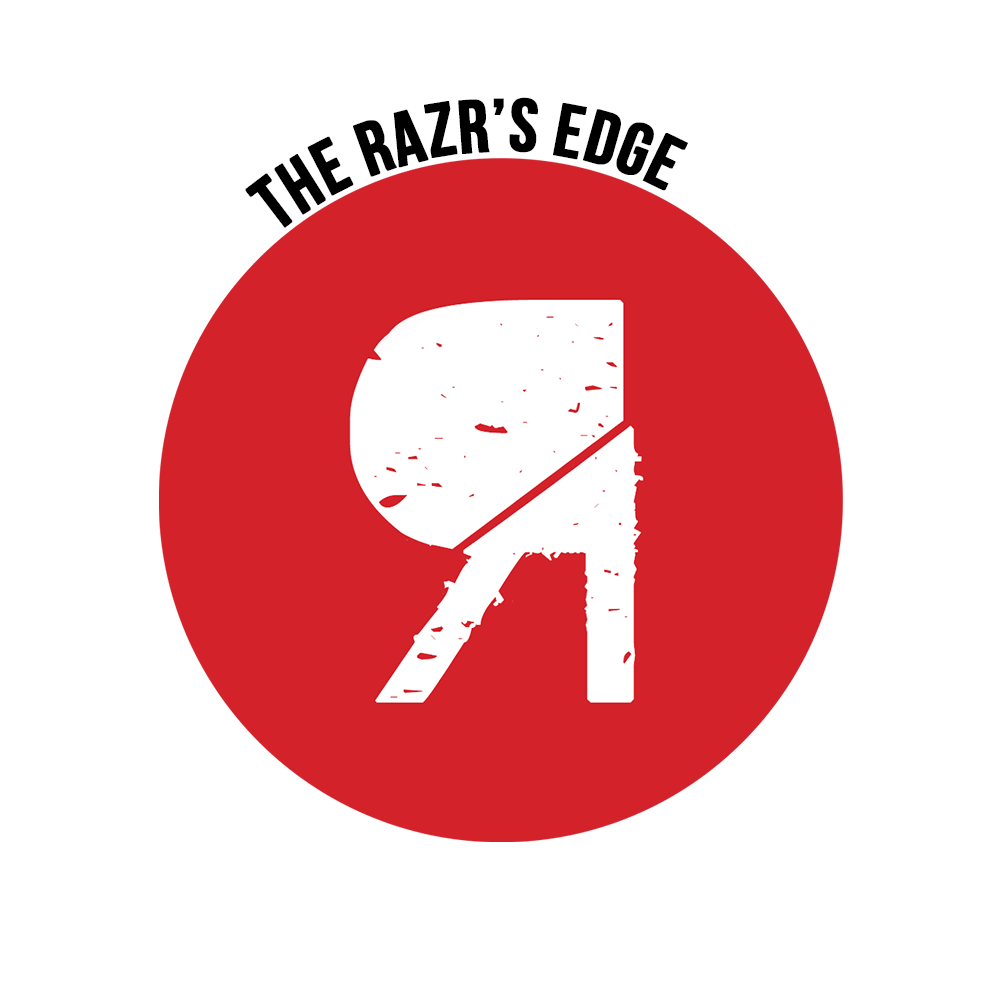I’ve been working at corporate events for 5 years now, and with each and every time a CEO of a top 100 company, that allocates millions on in-house marketing budgets, fails with a horrible presentation video wise, a little piece of me dies. It’s been a painful 5 years. Let’s end this agony.
That’s why I tried to compile a list of 8 things you should consider, when preparing a presentation. The setting I’m talking about is a bigger one, where’s actually a “video-guy” present. But a lot of the information can also be transferred to smaller situations.
[section_heading customclass=”” fx=””]1. Advance[/section_heading]
Communication is the key. Especially communication with the “video-guy”. Even if you’re not in direct contact with the technical company, at least compile a list of information about your presentation along these 8 steps and send it to someone who can forward it to the right people. Usually that’s the event-manager or a director. Make sure to include a contact in case we have questions left.
If you can think of anything else that the “video-guy” should know, let him know. There’s no too-much information for us, just always too less.
Also, if you’re doing many presentations over a long period of time, that fulfill all the requirements of your advancement in the same way, you can create an PDF-file, that contains all the necessary information, that is just being sent out to the people that need it. We call that a “Technical Rider”.
[section_heading customclass=”” fx=””]2. The presentation device[/section_heading]
This is an initial thing you need to ask yourself. Are you using your own laptop? Or are you just bringing a memory-stick with the presentation? Either way, it’s something we need to know. If you’re just bringing the stick, there’s not much more to think about. If you’re bringing your own laptop, consider a few things: What kind of laptop is it? Is it a MacBook or a Windows based system? Or even an iPad? If it’s a MacBook, are you bringing your own DisplayPort adapters? Either way, make sure to note down, what kind of outputs the computer has (standards right now are VGA, DVI and HDMI). Also write down if you’re using audio and videos during your presentation. Also let the “video-guy” know, if you need the device to be on stage. It’s far away from easy to lay down 300ft of video cable 1 hour before an event just because you forgot to mention that you need the laptop on stage.
Also try to prepare your presentation device. Make sure to close all kind of inappropriate content (you don’t believe how many times embarrassing content pops up), disable all kinds of notifications and make sure to test your device.
[section_heading customclass=”” fx=””]3. The presenter[/section_heading]
A presenter is a device, that allows you to navigate through your presentation on your own. Be prepared to use one, if you don’t have an instructed person doing it for you. Asking “next slide please” every second sentence is fairly unprofessional. If you have your device on stage (and of course told that the “video-guy”), you can also think about using your own presenter, but make sure to let us know. If the presentation device is at the FOH (Front of House, where the sound, light and video engineers usually have their spaceship built up, usually 100-300ft away from the stage), there’s usually no chance to use your own presenter, as it’s not reliable at all. In that case you’ll usually receive a standard one that most of the time looks somehow similar to the one pictured above. Make sure to acquaint yourself with it before your presentation.
[section_heading customclass=”” fx=””]4. The “stance”[/section_heading]
This is fairly simple. You’re talking to an audience, so address the audience. Don’t turn your back to the audience, in order to read your slides. First, you should know what they’re saying. Secondly, there’s usually preview monitors in front of you that show your presentation in a good angle for you. Make use of it!
http://instagram.com/p/uRd27tsQv2/
[section_heading customclass=”” fx=””]5. The presentation and the aspect ratios[/section_heading]
In the last decades, a 4:3 aspect ratio was the standard. Nowadays it’s 16:9. But for some reason there’s still many projectors left that show 4:3 content. Therefore you unfortunately still need to be prepared for both. Or – if your communication part with the “video-guy” is good, you already know what aspect ratio they’re working with. In case you don’t know, be prepared for both. It’s usually not a big hassle to switch in between both aspect ratios.
Also make sure, that your content is up to date, especially if you’re just bringing a memory stick. We unfortunately don’t have the time to let you use one of our computers to edit your presentation, except if we agreed on this before.
[section_heading customclass=”” fx=””]6. HQ graphics and videos[/section_heading]
Of course, sometimes it’s not possible to show HD content, if you only have the photo or video in a bad resolution, as old media form the archives. But if you have the chance to use high quality content as pictures or videos, put the effort in to find HQ replacements.
[section_heading customclass=”” fx=””]7. Test run[/section_heading]
Of course you have a busy schedule. But just add an additional 15-20 minutes to it in order to perform a quick test run. It helps you to check your presentation, the presentation device, the presenter, the previews and to find potential traps. It also helps the technicians and directors/event managers to get a feeling for your presentation.
[section_heading customclass=”” fx=””]8. Errors[/section_heading]
Last but not least: If something’s not working, please keep two things in mind: Usually errors are a result of miscommunication. That’s why I can’t stress enough that advancement is really important. Otherwise it’s usually a thing of money. Somebody just didn’t want to pay for something. But most of the time it’s not the “video-guy’s” fault.
If you follow these eight steps, your presentation will be a success, at least out of the “video-guy’s” point of view!
You might use a microphone for your presentation, so you better also read our post “[Infographic] How to use a handheld microphone“